LG Urbane 2nd Edition W200V User Guide
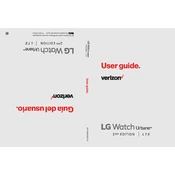
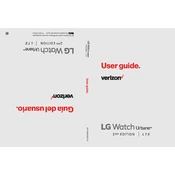
To set up your LG Watch Urbane 2nd Edition W200V, turn on the watch by pressing the power button. Download the Wear OS app on your smartphone and follow the on-screen instructions to pair your watch with your phone.
To extend battery life, reduce screen brightness, disable always-on display, limit notifications, and close unused apps running in the background. Also, consider using battery saver mode.
To reset your watch, navigate to Settings > System > Disconnect & reset. Confirm to reset the watch to factory settings. This will erase all data on the device.
To update the software, ensure your watch is connected to Wi-Fi. Go to Settings > System > About > System updates. Follow the prompts to download and install any available updates.
If your watch won't charge, check the charger and cable for damage, ensure the watch is seated correctly on the charger, and clean any debris from the charging contacts. Try using a different power source if needed.
Yes, the LG Watch Urbane 2nd Edition W200V has built-in fitness tracking features. Use the Google Fit app or other compatible fitness apps to track activities like running, walking, and cycling.
To connect Bluetooth headphones, go to Settings > Connectivity > Bluetooth. Turn on Bluetooth and select your headphones from the list of available devices to pair them with the watch.
To customize watch faces, touch and hold the current watch face. Swipe left or right to browse available options. Tap on a watch face to select it, and customize it by tapping on the settings icon if available.
Ensure Bluetooth is enabled on both devices and they are in close proximity. Restart both the watch and the phone, and make sure the Wear OS app is updated. If issues persist, try disconnecting and re-pairing the devices.
To enable Google Assistant, make sure your watch is connected to the internet. Say "OK Google" or long-press the power button to activate Google Assistant. You can ask questions or give commands directly to your watch.