LG 17U70P 17U70P-P.AAS8U1 User Guide
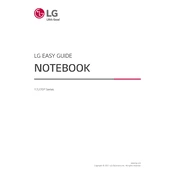
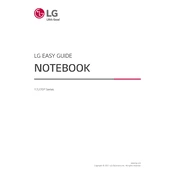
To extend the battery life, reduce the screen brightness, close unnecessary applications, disable Bluetooth and Wi-Fi when not in use, and utilize power-saving modes available in the Windows operating system.
First, ensure the laptop is charged. If it doesn't power on, perform a hard reset by removing the battery and power cable, then holding the power button for 15 seconds. Reconnect the battery and cable, then try turning it on again.
To reset to factory settings, navigate to Settings > Update & Security > Recovery, and select 'Get started' under 'Reset this PC'. Choose the option to remove everything for a full reset.
The LG 17U70P laptop is compatible with DDR4 RAM. It’s essential to check the maximum supported memory capacity and speed by consulting the user manual or manufacturer's website.
To clean the keyboard, power off the laptop and unplug any cables. Use a can of compressed air to remove dust between keys, and gently wipe the keys with a microfiber cloth slightly dampened with isopropyl alcohol.
Ensure the laptop is on a hard, flat surface to allow proper ventilation. Check for dust buildup in the vents and clean it if necessary. Consider using a cooling pad, and check for any software updates that might improve power management.
Visit the LG support website to download the latest drivers specific to your model. Alternatively, use Windows Device Manager to automatically search for and update drivers.
Yes, the storage can be upgraded. The LG 17U70P supports M.2 NVMe SSDs. Ensure you have the correct tools and follow proper procedures to avoid damaging components during the upgrade.
Connect the external monitor using an HDMI or USB-C to HDMI adapter. Press the 'Windows + P' keys to select the display mode, such as 'Extend' or 'Duplicate'.
First, ensure Wi-Fi is enabled on the laptop. Restart your router and the laptop. If issues persist, update the Wi-Fi driver via Device Manager, and try resetting the network settings through the Windows settings menu.