LG VK700 Verizon User Guide
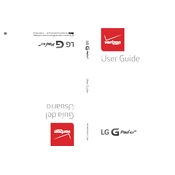
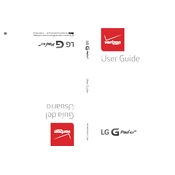
To perform a factory reset on your LG VK700, go to Settings > Backup & reset > Factory data reset. Confirm your choice, and the device will erase all data and reset to factory settings.
To extend battery life, reduce screen brightness, disable unused apps running in the background, use battery saver mode, and turn off Wi-Fi and Bluetooth when not in use.
If your LG VK700 won't turn on, try charging the device for at least 30 minutes, then attempt to power it on. If it still doesn't respond, perform a soft reset by holding the power button for 10 seconds.
To connect to Wi-Fi, go to Settings > Wi-Fi, and then select your network from the list. Enter the password if required, and tap Connect.
Yes, the LG VK700 supports microSD cards. Insert the card into the slot on the side of the device to expand storage capacity.
To troubleshoot connectivity issues, ensure Wi-Fi or mobile data is enabled, restart the tablet, and reset network settings under Settings > Backup & reset > Network settings reset.
To update the software, go to Settings > About tablet > Software update, and then tap Check for updates. Follow the prompts to install any available updates.
If your LG VK700 is running slowly, try closing unused apps, clearing cache under Settings > Storage > Cached data, and uninstalling apps you no longer use.
To take a screenshot, press and hold the Power and Volume Down buttons simultaneously until you see the screen capture animation.
To transfer files, connect the LG VK700 to your computer using a USB cable. Select File transfer (MTP) mode on the tablet, and then access the device storage from your computer's file explorer.