LG UQ8000 70UQ8000AUB User Guide
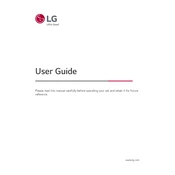
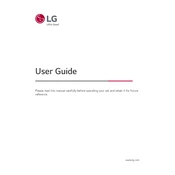
To connect your TV to Wi-Fi, go to Settings > Network > Wi-Fi Connection. Select your network from the list, enter the password if required, and press OK to connect.
First, check the batteries and replace them if needed. Ensure there are no obstructions between the remote and TV. If it still doesn't work, try pairing the remote again or resetting the TV.
Go to Settings > Support > Software Update and select 'Check for Updates'. If an update is available, follow the on-screen instructions to download and install it.
Ensure that the TV is not muted and the volume is turned up. Check the audio output settings in the menu and make sure external speakers, if any, are properly connected.
To perform a factory reset, go to Settings > General > Reset to Initial Settings. Confirm your selection and the TV will restart with default settings.
Yes, you can connect Bluetooth headphones by going to Settings > Sound > Sound Out > Bluetooth and pairing your headphones from the list of devices.
Ensure the HDMI cables are securely connected and check the picture settings. Adjust the resolution and picture mode in the settings for optimal clarity.
Navigate to Settings > Safety > Set Password. Enter a new password and then select the content restrictions you wish to apply.
Yes, the TV is VESA mount compatible. Ensure you use a compatible wall mount bracket and follow the installation instructions provided in the manual.
Press the Home button on your remote to access the webOS platform. From there, you can select and open any pre-installed streaming apps or download new ones from the LG Content Store.