LG Terra Flip VN210 User Guide
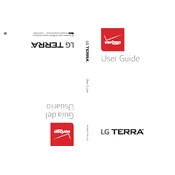
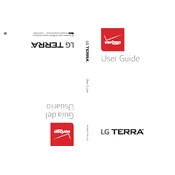
To perform a factory reset on your LG Terra VN210, go to Menu > Settings & Tools > Phone Settings > Security. Enter your security code, then select Restore Phone. Confirm your choice to reset the phone.
If your LG Terra VN210 won't turn on, ensure the battery is charged. Try removing the battery, wait a few seconds, and reinsert it. If the issue persists, consider replacing the battery or contacting technical support.
To extend the battery life, reduce screen brightness, limit background app usage, disable Bluetooth and Wi-Fi when not in use, and avoid extreme temperatures.
To set up voicemail, press and hold the '1' key to dial your voicemail service. Follow the prompts to set up your personal greeting and password.
Transfer contacts via Bluetooth by enabling Bluetooth on both devices, pairing them, and selecting contacts to share. Alternatively, use a computer to transfer contacts through a USB connection.
If the screen is frozen, try performing a soft reset by removing the battery, waiting a few seconds, and reinserting it. If the problem persists, a factory reset might be necessary.
To update the software, go to Menu > Settings & Tools > Phone Info > Software Update. Follow the on-screen instructions to download and install any available updates.
To change the ringtone, go to Menu > Settings & Tools > Sound Settings > Ringtone. Choose your preferred ringtone from the list and confirm your selection.
Ensure that your phone is not in Airplane Mode and that you have adequate network coverage. Check call barring settings and ensure Do Not Disturb is turned off. Restart the phone to resolve temporary issues.
To enable Bluetooth, go to Menu > Settings & Tools > Bluetooth Menu. Select Bluetooth On to enable it, and then search for devices to pair with.