LG SL7Y SL7Y.DUSALLK User Guide
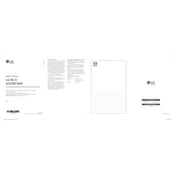
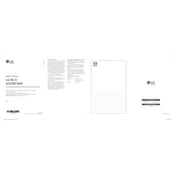
To connect your LG SL7Y Sound Bar to your TV, use an HDMI cable to connect the HDMI OUT (TV ARC) port on the sound bar to the HDMI ARC port on your TV. Ensure that HDMI-CEC and ARC functions are enabled on your TV.
Check if the sound bar is properly connected to the TV and powered on. Make sure the correct input source is selected. Check the TV audio settings to ensure it is set to output sound via the external speaker.
Press and hold the Bluetooth button on the remote control until the Bluetooth indicator on the sound bar blinks. Then, enable Bluetooth on your device and select 'LG SL7Y' from the list of available devices.
Yes, the LG SL7Y Sound Bar can be controlled with a universal remote. You may need to program the universal remote with the correct code for LG audio devices.
To reset the LG SL7Y Sound Bar, press and hold the 'Volume Down' button on the sound bar and the 'Sound Effect' button on the remote simultaneously for about 5 seconds until you see 'RESET' on the display.
Keep the sound bar dust-free by wiping it with a dry, soft cloth. Avoid using solvents or alcohol-based cleaning agents. Ensure proper ventilation and avoid placing it in direct sunlight or near heat sources.
To enhance bass, adjust the bass level through the remote by pressing the 'Bass Blast' button or using the 'Sound Control' feature to increase bass levels. You may also reposition the subwoofer for better acoustics.
Ensure the sound bar is within range of the Bluetooth device. Remove any obstacles between them. Check for interference from other electronic devices, and make sure the sound bar's firmware is up to date.
Yes, the LG SL7Y Sound Bar can be wall-mounted. Use the provided wall mounting brackets and follow the instructions in the user manual for proper installation. Ensure it is securely fastened and leveled.
To update the firmware, connect the sound bar to the internet via Wi-Fi or Ethernet. Then, access the settings menu and select the option to update the firmware. Follow the on-screen instructions to complete the update.