LG Signature OLED88Z9PUA User Guide
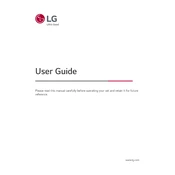
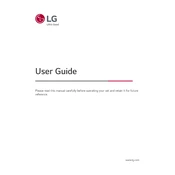
To connect your LG Signature OLED88Z9PUA TV to a Wi-Fi network, go to the Home menu, select 'Settings', then 'Network', and choose 'Wi-Fi Connection'. Follow the on-screen instructions to select your network and enter the password.
If your TV screen is flickering, check the connections to ensure they are secure. Try changing the HDMI cable or port. If the issue persists, reset the TV to factory settings or contact LG support for further assistance.
For optimal picture settings, access the 'Picture' menu from 'Settings'. Use the 'Picture Mode' presets such as 'Cinema' or 'Game'. Adjust 'Brightness', 'Contrast', and 'Sharpness' according to personal preference or use the 'AI Picture Pro' feature for automatic adjustments.
To update the firmware, navigate to 'Settings', then 'All Settings', and select 'General'. Choose 'About this TV' and click 'Check for Updates'. If an update is available, follow the prompts to install it.
Ensure the volume is not muted and the correct audio output is selected. Check the 'Audio' settings and ensure the TV speakers are enabled. If using external speakers, ensure they are properly connected.
To enable parental controls, go to 'Settings', select 'Safety', and choose 'Set PIN'. After setting a PIN, you can block content based on ratings, or restrict app access.
Check the power cable and ensure it is securely connected. Try a different power outlet. If the standby light is on, attempt to power the TV using the remote or the power button on the TV. If it still doesn't turn on, contact LG support.
Use a soft, dry microfiber cloth to gently wipe the screen. Avoid using chemicals, water, or abrasive materials. For stubborn smudges, slightly dampen the cloth with distilled water.
Download the LG ThinQ app and link it to your TV. Follow the app instructions to connect with Google Assistant or Alexa. Ensure both your TV and smart speaker are on the same Wi-Fi network.
Ensure the TV is placed in a well-ventilated area and not exposed to direct sunlight. Avoid blocking the vents and ensure the TV is not enclosed in a cabinet without airflow. If overheating persists, contact LG support.