LG SH6 SH6.DUSALLK User Guide
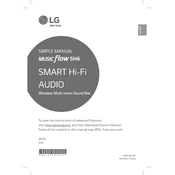
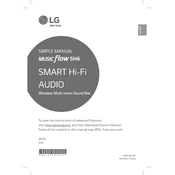
To connect your LG SH6 Sound Bar to your TV, use an HDMI cable to connect the HDMI OUT (TV ARC) port on the sound bar to the HDMI ARC port on your TV. Ensure that both devices are powered on, and select the HDMI ARC input on your TV.
If there's no sound from the sound bar, check the input source to ensure it's set correctly. Verify that all cables are securely connected. Also, make sure the volume is not muted and the sound bar is powered on.
To pair the sound bar with a Bluetooth device, press the Bluetooth button on the remote. On your device, enable Bluetooth and search for 'LG SH6'. Select it to connect. Ensure the sound bar is in pairing mode and within range.
Yes, you can control the sound bar with a universal remote. Refer to your universal remote's manual for programming instructions and use the correct codes for LG devices.
To clean the sound bar, use a soft, dry cloth to wipe the surface. Avoid using water or cleaning agents. Regularly check for dust accumulation in the speaker grills and gently remove it with a soft brush.
To perform a factory reset, press and hold the Volume Down button on the sound bar and the Sound Effect button on the remote simultaneously for about 5 seconds until you see the reset indication.
Ensure the subwoofer is powered on and within range of the sound bar. Check for any interference from other devices. Try resetting the connection by pressing the pairing button on the subwoofer.
To update the firmware, connect the sound bar to your network via Wi-Fi or Ethernet. Use the LG Sound Sync app to check for updates and follow the on-screen instructions to install any available updates.
The LG SH6 Sound Bar supports various audio formats including Dolby Digital, DTS Digital Surround, LPCM, and MP3. Check the user manual for a complete list of supported formats.
To improve sound quality, ensure the sound bar is correctly positioned and free from obstructions. Experiment with different sound modes using the remote control, such as Cinema or Music mode, to suit your audio content.