LG QNED85AQA 86QNED85AQA User Guide
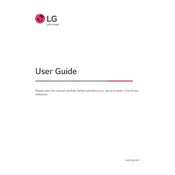
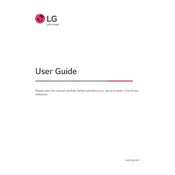
To connect your LG QNED85AQA to Wi-Fi, press the 'Settings' button on your remote, navigate to 'Network', select 'Wi-Fi Connection', and choose your network from the list. Enter your Wi-Fi password and confirm to connect.
If the screen is black but sound is working, try resetting the TV by unplugging it for 30 seconds and then plugging it back in. Also, check the HDMI cable connections and ensure the correct input source is selected.
To update the firmware, go to 'Settings' > 'All Settings' > 'General' > 'About This TV'. Select 'Check for Updates' and if an update is available, follow the on-screen instructions to install it.
Poor picture quality could be due to incorrect picture settings. Adjust the picture mode to 'Cinema' or 'Game' depending on content. Ensure cables are properly connected and check for any signal interference.
To use the Magic Remote, point it at the TV and press the 'Wheel' button to pair. Use the pointer to navigate and click the 'Wheel' to select. Voice commands can be used by pressing the 'Microphone' button.
Clean the screen with a soft, dry microfiber cloth. Avoid using detergents or solvents. For stubborn stains, slightly dampen the cloth with water, ensuring no moisture drips into the TV.
Check if 'Mute' is enabled and ensure the volume is turned up. Confirm audio output settings are correct, and try switching between 'TV Speaker' and 'External Speaker'. Restart the TV if the issue persists.
Yes, download the 'LG ThinQ' app on your smartphone. Follow the app's instructions to connect it to your TV via the same Wi-Fi network for remote control functionality.
Ensure the power cord is securely connected and the outlet is working. Try using the power button on the TV instead of the remote. If the issue persists, contact LG customer support for further assistance.
HDR is automatically activated when HDR content is detected. Ensure 'HDR' is enabled in the picture settings menu. For connected devices, make sure they support HDR and the HDMI cable is compatible.