LG OLED83C2AUA User Guide
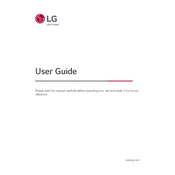
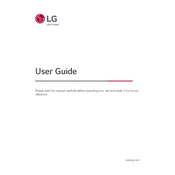
To adjust the picture settings, press the 'Settings' button on your remote, navigate to 'All Settings', select 'Picture', and adjust settings like brightness, contrast, and color.
Ensure that all cables are securely connected, the input source is correctly selected, and the connected device is powered on. If the issue persists, try a different HDMI port or cable.
To update the firmware, go to 'Settings', select 'All Settings', navigate to 'Support', and choose 'Software Update'. Select 'Check for Updates' and follow the prompts if an update is available.
First, replace the batteries in the remote. If that doesn't work, try resetting the remote by holding the 'Home' and 'Back' buttons simultaneously for 5 seconds. If the issue persists, consider obtaining a replacement remote.
Ensure your content source supports HDR. Then, on your TV, go to 'Settings', select 'All Settings', navigate to 'Picture', and enable 'HDR Effect'. Make sure the HDMI Ultra HD Deep Color option is turned on for the relevant HDMI port.
First, check all cable connections. Then, try resetting the picture settings to default. If using an external device, ensure the output settings match your TV's specifications. If the problem continues, contact LG support.
Yes, you can connect Bluetooth headphones. Go to 'Settings', select 'All Settings', navigate to 'Sound', then 'Sound Out', and choose 'Bluetooth'. Follow the prompts to pair your headphones.
To perform a factory reset, go to 'Settings', select 'All Settings', navigate to 'General', then 'Reset to Initial Settings'. Confirm the reset and wait for the TV to restart.
Regularly dust the screen with a microfiber cloth, avoid direct sunlight exposure, and ensure proper ventilation. It's also advisable to occasionally check for firmware updates to keep the TV running smoothly.
First, check if the TV is muted or if the volume is too low. Verify audio settings under 'Settings' > 'All Settings' > 'Sound'. If using external speakers, ensure connections are secure. Try a different audio source to isolate the issue.