LG OLED77C2PUA User Guide
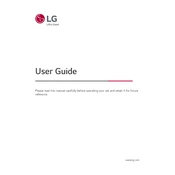
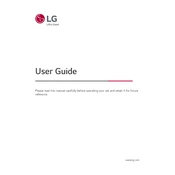
Press the 'Settings' button on your remote, navigate to 'Network', select 'Wi-Fi Connection', and choose your network from the list. Enter your Wi-Fi password if prompted.
Ensure your content source is HD or 4K. Adjust picture settings by going to 'Settings' > 'Picture', and choose a different picture mode like 'Cinema' or 'Vivid'.
Go to 'Settings' > 'All Settings' > 'Support' > 'Software Update'. Select 'Check for Updates' and follow the on-screen instructions to update if a new version is available.
Check that the power cord is securely connected. Try a different power outlet, and ensure the remote has fresh batteries. If the issue persists, contact LG support.
Ensure your source device supports HDR and is properly connected via HDMI. HDR should automatically activate, but you can confirm by checking 'Settings' > 'Picture' > 'Picture Mode Settings' > 'HDR Effect'.
Use a microfiber cloth to gently wipe the screen. Avoid using any chemicals or water directly on the screen. For persistent spots, slightly dampen the cloth with water.
Press the 'Settings' button on your remote, navigate to 'Sound', and adjust settings such as 'Sound Mode', 'Balance', and 'Surround Sound' to your preference.
Check if the TV is muted or if the volume is turned down. Ensure the audio output settings are correct and the external speakers (if used) are connected properly.
Press the 'Wheel' (OK) button on the remote while pointing it at the TV. Follow the on-screen prompts to register the remote. If pairing fails, remove and reinsert the batteries, then try again.
Use the 'Pixel Refresher' function in 'Settings' > 'All Settings' > 'Support' > 'OLED Care'. Avoid static images for prolonged periods and use screen savers.