LG OLED77B2PUA User Guide
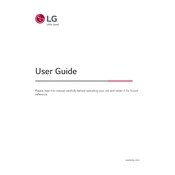
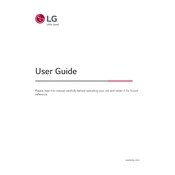
To connect external speakers, use the HDMI ARC or Optical Audio Out port on your LG OLED77B2PUA. Ensure your sound settings are adjusted to output audio via the chosen connection.
First, check all cable connections and ensure the TV is turned on. If the issue persists, try resetting the TV by unplugging it for a minute and then plugging it back in.
To update the firmware, go to Settings > All Settings > General > About This TV, and select 'Check for updates'. Follow the prompts to download and install any available updates.
To enable AI Picture Pro, navigate to Settings > Picture > AI Picture Pro, and toggle the switch to 'On'.
Use a microfiber cloth slightly dampened with water, and gently wipe the screen. Avoid using any chemicals or abrasive materials.
Restart your router and TV. If the issue persists, go to Settings > Network > Wi-Fi Connection, forget the network, and reconnect using the correct credentials.
Go to Settings > Picture > Picture Mode Settings, and choose a mode that best suits your viewing environment. Adjust brightness, contrast, and other settings as needed.
Yes, you can use voice commands via the Magic Remote. Press the microphone button on the remote, then speak your command.
Adjust the 'AV Sync Adjustment' in Settings > Sound > AV Sync Adjustment. Ensure that your external devices are also set to the correct audio delay settings.
Check the batteries and replace them if necessary. Ensure the remote is paired with the TV by holding down the 'Home' and 'Back' buttons simultaneously for 5 seconds.