LG OLED65G1PUA User Guide
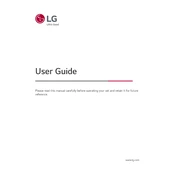
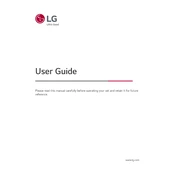
To connect your LG OLED65G1PUA to Wi-Fi, press the 'Settings' button on your remote, navigate to 'Network' and select 'Wi-Fi Connection'. Choose your network from the list and enter your password.
First, ensure the power cord is securely connected to both the TV and the outlet. Try a different power outlet, or replace the power cord if possible. If the issue persists, contact LG customer support.
To update the firmware, go to 'Settings', select 'All Settings', navigate to 'General', and choose 'About This TV'. Select 'Check for Updates' and follow the on-screen instructions if an update is available.
For gaming, enable 'Game Optimizer' mode by going to 'Settings', selecting 'Picture', and choosing 'Game Optimizer'. Adjust settings like 'Black Stabilizer' and 'Input Lag' to your preference.
To perform a factory reset, press 'Settings' on your remote, select 'All Settings', navigate to 'General', and choose 'Reset to Initial Settings'. Confirm the reset when prompted.
Check if the TV is muted or if the volume is turned down. Ensure audio cables are properly connected if using external devices. If using a soundbar, ensure it is powered on and correctly set up.
To enable HDR, go to 'Settings', select 'Picture', and choose 'Picture Mode Settings'. Ensure 'HDR Effect' is turned on, and 'HDMI Ultra HD Deep Color' is enabled for the HDMI input being used.
Replace the batteries in the remote, ensuring they are inserted correctly. If the issue persists, try resetting the remote by pressing and holding the 'Home' and 'Back' buttons simultaneously for 5 seconds.
To adjust the screen size, press 'Settings' on your remote, go to 'All Settings', select 'Picture', and choose 'Aspect Ratio Settings'. Adjust to '16:9' or 'Just Scan' for most content.
Turn off and unplug the TV. Use a microfiber cloth to gently wipe the screen. For stubborn spots, slightly dampen the cloth with water. Avoid using chemicals or paper towels.