LG OLED55C9AUA User Guide
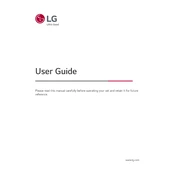
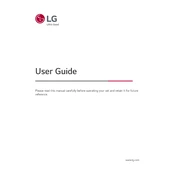
To connect your LG OLED55C9AUA TV to Wi-Fi, press the 'Home' button on your remote, navigate to 'Settings', select 'Network', and then choose 'Wi-Fi Connection'. From there, select your network and enter the password if required.
If your screen is flickering, try updating the TV's firmware. Go to 'Settings', then 'All Settings', select 'General', and choose 'About This TV'. Click 'Check for Updates' and follow the instructions. If the issue persists, check your HDMI connections or reset the TV to factory settings.
To enable HDR, ensure your content source supports HDR. Navigate to 'Settings', select 'Picture', then 'HDMI Ultra HD Deep Color', and ensure it is turned on for the HDMI port you are using.
Check if the TV is muted or if the volume is too low. Also, verify audio settings by going to 'Settings', then 'Sound', and ensure the output is set correctly. If using external speakers, ensure they are powered on and properly connected.
To perform a factory reset, press the 'Home' button on your remote, go to 'Settings', select 'All Settings', choose 'General', and then 'Reset to Initial Settings'. Follow the on-screen instructions to complete the reset.
Press the 'Home' button on your remote to access the main menu. Navigate to the 'LG Content Store' where you can browse and download apps. Installed apps can be accessed from the home screen.
Turn off and unplug the TV. Use a microfiber cloth slightly dampened with water to gently wipe the screen. Avoid using harsh chemicals or abrasive materials that can damage the screen.
Press the 'Home' button, go to 'Settings', select 'Picture', and then 'Picture Mode Settings'. From there, you can choose different modes or adjust settings like brightness, contrast, and color manually.
Check if the power cord is securely plugged in, and try a different outlet. Ensure the remote has working batteries. If the TV still doesn't turn on, it may require service.
To update the software, press the 'Home' button, go to 'Settings', select 'All Settings', then 'General', and 'About This TV'. Choose 'Check for Updates' and follow the prompts to install any available updates.