LG NanoCell 75SM9970PUA User Guide
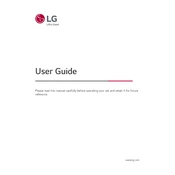
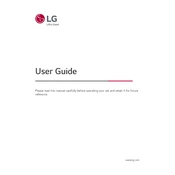
To connect your LG NanoCell 75SM9970PUA to Wi-Fi, press the 'Settings' button on your remote, navigate to 'Network,' select 'Wi-Fi Connection,' choose your network from the list, and enter your password.
To update the firmware, go to 'Settings' > 'All Settings' > 'General' > 'About This TV,' then select 'Check for Updates' and follow the on-screen instructions to update if a new version is available.
Ensure the power cable is securely connected. Try plugging the TV into a different outlet, and if it still doesn't turn on, unplug it for 30 seconds before trying again. If the problem persists, contact LG support.
Press the 'Settings' button on your remote, go to 'Picture,' and you can adjust settings such as 'Brightness,' 'Contrast,' 'Sharpness,' and other picture modes according to your preference.
Use a soft, dry microfiber cloth to gently wipe the screen. Avoid using paper towels, as they can scratch the screen, and never spray liquids directly onto the TV.
To enable Dolby Atmos, go to 'Settings' > 'Sound' > 'Sound Mode Settings' > 'Dolby Atmos,' and turn it on. Ensure your content supports Dolby Atmos for the best experience.
Check that the volume is not muted and that the TV speakers are selected as the audio output in the 'Sound' settings. Also, ensure external devices are properly connected.
Press the 'Home' button on your remote to access the main menu, where you can navigate through and select the built-in apps such as Netflix, Hulu, or YouTube.
Go to 'Settings' > 'All Settings' > 'General' > 'Reset to Initial Settings.' Confirm your choice, and the TV will reset to its original factory settings.
First, replace the batteries in the remote. If it still doesn’t work, ensure there are no obstructions between the remote and the TV. As a last resort, try pairing the remote with the TV again.