LG NANO75UQA 75NANO75UQA User Guide
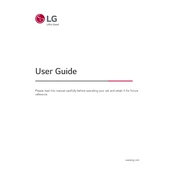
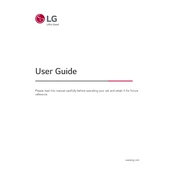
To connect your LG NANO75UQA to Wi-Fi, press the 'Home' button on your remote, navigate to 'Settings' > 'Network' > 'Wi-Fi Connection', and select your Wi-Fi network. Enter the password when prompted.
If your TV screen is blank, ensure the TV is powered on and check all cable connections. Try changing the input source using the remote. If the problem persists, perform a factory reset from the settings menu.
To update the software, go to 'Settings' > 'All Settings' > 'General' > 'About This TV', and select 'Check for Updates'. Follow the on-screen instructions to complete the update.
Yes, the LG NANO75UQA supports voice commands. Ensure your remote control is paired with the TV, and press the microphone button to start using voice commands.
To enable HDR, ensure you are using a compatible HDMI port. Go to 'Settings' > 'Picture' > 'Additional Settings', and turn on 'HDR'. Make sure your content source also supports HDR.
For gaming, use the 'Game Mode' by going to 'Settings' > 'Picture' > 'Picture Mode Settings', and select 'Game'. This reduces input lag and optimizes picture quality for gaming.
If your TV is not turning on, check the power cable and ensure it is securely plugged in. Test the outlet with another device. If it still doesn't work, try a different power cable or contact LG support.
To improve sound quality, go to 'Settings' > 'Sound' > 'Sound Mode', and select 'Cinema' or 'Clear Voice'. You can also adjust the equalizer settings or connect an external sound system.
To perform a factory reset, go to 'Settings' > 'All Settings' > 'General' > 'Reset to Initial Settings'. Follow the on-screen instructions to complete the reset.
To pair Bluetooth devices, go to 'Settings' > 'Sound' > 'Sound Out' > 'Bluetooth', and select your Bluetooth device from the list. Follow the pairing instructions provided.