LG K20 V VS501 User Guide
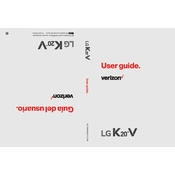
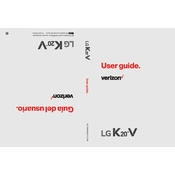
To perform a factory reset on your LG K20 V VS501, go to Settings > General > Backup & reset > Factory data reset. Confirm your selection and wait for the phone to restart.
To take a screenshot on your LG K20 V, press and hold the Power and Volume Down buttons simultaneously until the screen flashes. The screenshot will be saved in your Gallery.
Battery drain can be caused by apps running in the background, high screen brightness, or outdated software. Consider closing unused apps, reducing screen brightness, and updating your phone's software.
To enable Developer Options, go to Settings > About phone > Software info and tap 'Build number' seven times. You will see a message that Developer Options have been enabled. These will now appear in the Settings menu.
You can transfer files by connecting your LG K20 V to a computer using a USB cable. Select 'File Transfer' on your phone when prompted. The device should appear on your computer, allowing you to transfer files.
If your phone won’t turn on, try charging it for at least 30 minutes and then attempt to power it on. If it still doesn't turn on, perform a soft reset by removing the battery (if applicable) and reinserting it.
To update your software, go to Settings > General > About phone > Update Center > System updates. Follow the on-screen instructions to download and install the update.
Free up space by uninstalling unused apps, deleting unnecessary files, and clearing app caches. You can also move files to an external SD card if one is available.
To set up a Wi-Fi connection, go to Settings > Network > Wi-Fi and toggle it on. Select your Wi-Fi network from the list and enter the password if prompted.
To insert a SIM card, turn off your phone and remove the back cover. Locate the SIM card slot and insert your SIM card with the gold contacts facing down. Replace the back cover and turn on the phone.