LG Harmony 2 X410CS User Guide
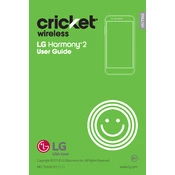
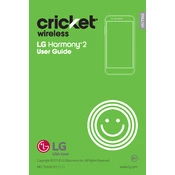
To perform a factory reset on your LG Harmony 2 X410CS, go to Settings > General > Backup & reset > Factory data reset. Confirm and follow the prompts to reset your phone. Make sure to back up your data first, as this process will erase all data on the device.
If your LG Harmony 2 X410CS won't turn on, try charging the device for at least 30 minutes. If it still doesn't turn on, try a different charger or cable. If the problem persists, perform a soft reset by holding down the Power button and Volume Down button for about 10 seconds.
To improve battery life on your LG Harmony 2 X410CS, reduce screen brightness, limit background app activity, and turn off features like GPS, Bluetooth, and Wi-Fi when not in use. Using Battery Saver mode can also help prolong battery life.
To speed up your LG Harmony 2 X410CS, try clearing the cache by going to Settings > Storage > Cached data and clear it. Uninstall unused apps and ensure your phone has the latest software updates by checking in Settings > System > Updates.
To transfer files between your LG Harmony 2 X410CS and a computer, connect your phone to the computer using a USB cable. Select 'File transfer' on the phone, then access your phone's files from your computer.
To take a screenshot on your LG Harmony 2 X410CS, press and hold the Power button and Volume Down button simultaneously until you see a confirmation on the screen. The screenshot will be saved in your phone's Gallery.
If your LG Harmony 2 X410CS is not charging properly, try using a different charger or cable, check the charging port for debris, and ensure the outlet is functioning. If the issue persists, contact LG support for further assistance.
To update the software on your LG Harmony 2 X410CS, go to Settings > System > Updates > Check for updates. If an update is available, follow the prompts to download and install it. Make sure your phone is connected to Wi-Fi and has sufficient battery life.
Yes, you can expand the storage on your LG Harmony 2 X410CS by inserting a microSD card into the card slot located next to the SIM card slot. The phone supports microSD cards up to 512GB.
To enable Wi-Fi calling on your LG Harmony 2 X410CS, go to Settings > Network & internet > Wi-Fi Calling. Enable the feature and follow any additional prompts to configure it. Ensure your carrier supports Wi-Fi calling.