LG GizmoPal 2 VC110 Blue User Guide
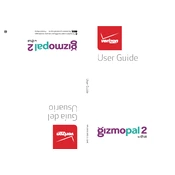
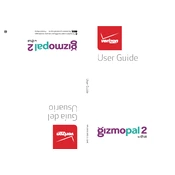
To set up the LG GizmoPal 2 VC110, download the GizmoHub app on your smartphone, create an account, and follow the in-app instructions to pair the device with your phone. Ensure the GizmoPal is charged and turned on during this process.
You can add contacts through the GizmoHub app. Open the app, select your child's device, and navigate to the 'Contacts' section. From there, you can add up to four contacts that the device can call.
If the GizmoPal 2 is not charging, ensure the charger is properly connected and the power source is working. Try using a different compatible charger if available. Inspect the charging port for any debris that might be blocking the connection.
Use the GizmoHub app on your smartphone to track the device's location. Open the app, select the device, and view its current location on the map provided. Ensure location services are enabled on your phone for accurate tracking.
Ensure that the device has a good network signal. Check if the contacts are correctly set up in the GizmoHub app. Restart the device and try calling again. If issues persist, contact your network provider for assistance.
To reset the GizmoPal 2, press and hold the 'Call' button until the device turns off. Then, press and hold the 'Call' button again until the device restarts and you hear the power-up sound. This will reset the device to factory settings.
To change the volume on the GizmoPal 2, press the volume buttons located on the side of the device. You can adjust the volume during a call or when playing back voice messages.
The GizmoPal 2 has a battery life of up to 9 days on standby. To maximize battery life, keep the device in areas with good network coverage and avoid excessive use of location services.
The GizmoPal 2 requires cellular coverage to make calls and track location. In areas without coverage, these features will be unavailable. Ensure you are in a covered area for full functionality.
Software updates for the GizmoPal 2 are managed through the GizmoHub app. Ensure your app is up to date, and any available firmware updates will be installed automatically when the device is connected to the app.