LG GizmoGadget VC200 Blue User Guide
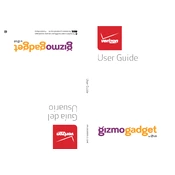
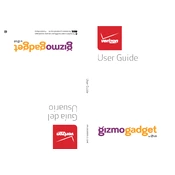
To set up the LG GizmoGadget VC200, charge the device fully, power it on, and follow the on-screen instructions to activate the device through the GizmoHub app. Ensure you have a Verizon Wireless account for activation.
If the device won't turn on, first ensure it is charged. Connect it to the charger and allow it to charge for at least 15 minutes. If it still doesn't turn on, perform a soft reset by holding the power button for 10 seconds.
For connectivity issues, ensure that the device is within the network coverage area. Restart both the device and the GizmoHub app. If problems persist, check for any software updates and install them if available.
To add contacts, open the GizmoHub app on your smartphone, select the device, and navigate to the Contacts section. From there, you can add new contacts by entering their name and phone number.
To reset the device, navigate to Settings on the GizmoGadget, select Device Settings, and choose Reset Gizmo. Confirm the reset action when prompted.
Regular maintenance includes keeping the device clean by wiping it with a soft cloth, avoiding exposure to extreme temperatures, and regularly checking for software updates.
To extend battery life, reduce screen brightness, disable unused notifications, and ensure location tracking is used only when necessary. Regularly update the device to optimize battery performance.
Ensure that the charging cable and adapter are functioning correctly. Try using a different outlet or charging cable. If the problem persists, inspect the charging port for debris and clean it carefully if needed.
To update the software, go to Settings on the device, select About Gizmo, and choose Software Update. Follow the prompts to download and install any available updates.
To enable location tracking, open the GizmoHub app, select the device, and go to the Location tab. Ensure that location services are enabled on both the phone and the device.