LG G4 VS986 Ceramic White User Guide
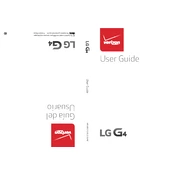
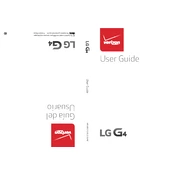
To perform a factory reset on your LG G4 VS986, go to 'Settings' > 'Backup & reset' > 'Factory data reset'. Confirm by selecting 'Reset phone' and then 'Erase everything'. Make sure to back up your data first, as this will erase all data on the device.
If your LG G4 is not charging, check the charging cable and adapter for any damage. Try using a different cable or adapter, and clean the charging port on the phone. If the problem persists, it could be a battery or hardware issue, requiring professional service.
To improve battery life, reduce screen brightness, limit background app activity, and turn off features like Bluetooth and GPS when not in use. Also, consider using battery saver mode available in the settings.
If your LG G4 is freezing, try restarting the phone. If the problem continues, clear the cache partition by turning off the phone, then pressing and holding the Power and Volume Down buttons until the LG logo appears. Release and then immediately press them again until the Recovery menu appears. Use the volume buttons to navigate and select 'Wipe Cache Partition'.
To update the software, go to 'Settings' > 'About phone' > 'Software updates' > 'Check for updates'. If an update is available, follow the on-screen instructions to download and install it. Ensure your phone is connected to Wi-Fi and has sufficient battery life.
Overheating can be caused by extensive app usage or environmental factors. Close any unused apps and avoid using the phone while charging. If overheating persists, it may indicate a hardware issue that needs professional inspection.
Use the LG Backup service or a third-party app like 'LG Mobile Switch' to transfer data. Follow the app instructions to connect both devices and select the data you wish to transfer. Ensure both devices are fully charged and connected to Wi-Fi.
Use a microfiber cloth slightly dampened with water or a screen cleaner. Gently wipe the screen in circular motions avoiding excessive pressure. Do not use paper towels or abrasive materials as they can scratch the screen.
To enable developer options, go to 'Settings' > 'About phone' and tap 'Build number' seven times. A message will appear indicating that developer options are now enabled. You can access them in the main 'Settings' menu.
First, try charging the phone for at least 15 minutes. If it still won't turn on, perform a soft reset by holding the Power and Volume Down buttons simultaneously for about 10 seconds. If the phone still doesn't respond, it may require professional repair.