LG G Pad LG-V700 V700 Red User Guide
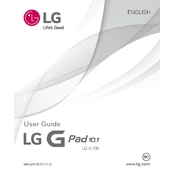
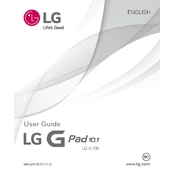
To perform a factory reset, go to Settings > Backup & reset > Factory data reset. Confirm your selection and the tablet will reset to its original settings. Ensure all important data is backed up before proceeding.
Check the charging cable and adapter for damage. Clean the charging port to remove any debris. Try using a different power outlet or charger if available. If the issue persists, it may require professional repair.
Reduce screen brightness, disable unnecessary background apps, and turn off connectivity features like Bluetooth and Wi-Fi when not in use. Using battery saver mode can also help extend battery life.
Go to Settings > Wi-Fi, and turn on the Wi-Fi toggle. Select the desired network from the list and enter the password if prompted. Ensure the router is functioning if connectivity issues arise.
Clear cache and temporary files from apps. Uninstall any unused apps and ensure the device software is up to date. If the problem persists, consider a factory reset after backing up data.
Yes, the LG G Pad LG-V700 supports microSD cards. You can insert a microSD card up to 32GB to expand storage. Insert the card into the slot on the device's side.
To take a screenshot, press and hold the Power button and the Volume Down button simultaneously until you see a capture animation. The screenshot will be saved in the Gallery app.
Go to Settings > About tablet > Update Center > Software Update. Follow the prompts to check for and install available updates. Ensure the device is connected to Wi-Fi and has sufficient battery life.
Perform a soft reset by pressing and holding the Power button until the device restarts. If the problem persists, consider uninstalling recently added apps or performing a factory reset.
Connect the tablet to the computer using a USB cable. Select 'Media device (MTP)' when prompted. You can now access the tablet's storage from the computer to transfer files.