LG G Pad LG-V400 V400 White User Guide
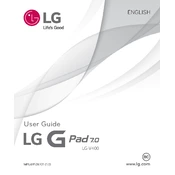
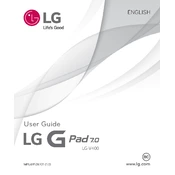
To perform a factory reset on your LG G Pad V400, go to Settings > Backup & reset > Factory data reset. Confirm the reset by following the on-screen instructions. Make sure to back up your data first as this process will erase all data on the device.
Check if the charging cable and adapter are working by trying them with another device. Inspect the charging port for any debris or damage. Try a different power outlet or charger to see if the issue persists.
Go to Settings > Wi-Fi, turn on Wi-Fi, and select your network from the list. Enter the password if required and tap Connect.
Try restarting your device. Clear cache by going to Settings > Storage > Cached data and tap OK to clear it. Ensure your software is updated, and uninstall unnecessary apps to free up space and resources.
To take a screenshot, press and hold the Power and Volume Down buttons simultaneously until you see the screen flash. The screenshot will be saved in the Gallery app.
Check for software updates by going to Settings > About tablet > Update Center > Software Update > Check now for update. Follow the prompts to download and install any available updates.
Ensure the device is charged by plugging it into a power source. Try a different charger or cable. Press and hold the Power button for at least 10 seconds to force a restart. If the device still won't turn on, it may require service.
Reduce screen brightness, turn off Wi-Fi when not in use, close unused apps running in the background, and enable power-saving mode by going to Settings > Battery > Battery saver.
Connect your tablet to the computer using a USB cable. On the tablet, select 'Media sync (MTP)' if prompted. You can then transfer files between the tablet and the computer using file explorer.
Ensure that your apps and the tablet's software are up to date. Clear app cache by going to Settings > Apps, select the app, and tap Clear cache. If the problem persists, consider uninstalling and reinstalling the app.