LG Exalt LTE VN220 User Guide
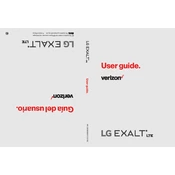
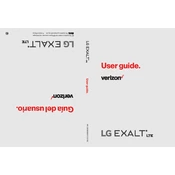
To reset your LG Exalt LTE VN220 to factory settings, go to 'Settings', select 'Phone Settings', then 'Reset', and choose 'Master Reset'. Confirm the reset by following the on-screen instructions.
Ensure that the charging cable and adapter are functioning properly. Try using a different power outlet or USB port. If the issue persists, inspect the charging port for debris or damage.
To extend battery life, reduce screen brightness, turn off Bluetooth and Wi-Fi when not in use, and close unnecessary apps. Consider enabling battery saver mode from the settings.
You can transfer contacts using a Bluetooth connection with another device, or by using Verizon's Backup Assistant to sync contacts from your online account.
Clear the cache and unused apps from your phone. Restart the device to clear temporary files and refresh the memory. Consider performing a factory reset if the issue persists.
To activate call forwarding, go to 'Settings', select 'Call Settings', then 'Call Forwarding', and enter the number to which you want to forward calls. Confirm your selection.
To update the software, go to 'Settings', select 'About Phone', then 'Software Updates'. If an update is available, follow the on-screen instructions to install it.
Check if mobile data is enabled in the settings. Restart the phone and ensure you are in an area with network coverage. If using Wi-Fi, verify the router is working correctly.
Press and hold the '1' key on the dial pad to access voicemail. Follow the voice prompts to set up your voicemail password and greeting.
Ensure you are in an area with strong network coverage. Try restarting your phone or removing any case that might block the microphone. If the problem persists, contact your service provider.