LG Evo OLED65C2SW User Guide
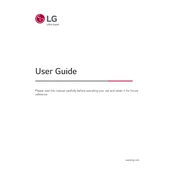
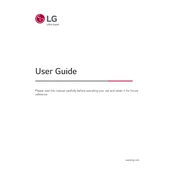
To connect your LG Evo OLED65C2SW TV to Wi-Fi, press the 'Settings' button on your remote, navigate to 'Network,' select 'Wi-Fi Connection,' and choose your network from the list. Enter your Wi-Fi password and confirm to connect.
If your screen is flickering, try restarting the TV by unplugging it for a few minutes and then plugging it back in. Ensure that all cables are securely connected and check for any pending firmware updates under 'Settings' > 'Support' > 'Software Update'.
To enable HDR, go to 'Settings' > 'Picture' > 'Additional Settings' and select 'HDMI Ultra HD Deep Color' for the HDMI port you are using. Make sure the connected device supports HDR content.
For the best movie experience, set the picture mode to 'Cinema' or 'Filmmaker Mode.' You can adjust further by going to 'Settings' > 'Picture' > 'Picture Mode Settings' to fine-tune aspects like brightness, contrast, and color.
To update the firmware, go to 'Settings' > 'Support' > 'Software Update' and select 'Check for Updates.' If an update is available, follow the on-screen instructions to download and install it.
First, check if the mute option is activated. Verify that the volume is turned up and that the audio output settings are correct under 'Settings' > 'Sound.' Ensure external speakers or sound systems are connected properly if in use.
To perform a factory reset, navigate to 'Settings' > 'General' > 'Reset to Initial Settings.' Confirm your selection, and the TV will reset to its original factory settings. Note that this will erase all personalized settings.
Yes, you can control your TV using the LG ThinQ app. Download the app on your smartphone, connect it to the same Wi-Fi network as your TV, and follow the in-app instructions to pair your devices.
To prevent image retention, use the 'Screen Shift' and 'Logo Luminance Adjustment' features found under 'Settings' > 'All Settings' > 'Picture.' Avoid displaying static images for long periods.
To set up parental controls, go to 'Settings' > 'General' > 'Safety' and enable the 'Safety' option. You can then set a PIN and customize content restrictions based on ratings.