LG E2750VR E2750VR-SN.AUS User Guide
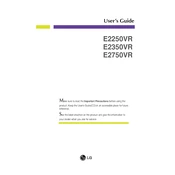
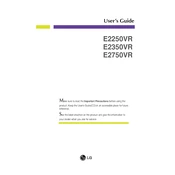
To adjust the screen resolution on your LG E2750VR monitor, go to your computer's Display Settings. Select the desired resolution from the available options. The recommended resolution for this monitor is 1920x1080 pixels.
First, ensure that the monitor is properly connected to the power source and the computer. Check the video cable connections and ensure they are secure. If the issue persists, try connecting the monitor to a different computer to determine if the monitor itself is faulty.
To calibrate the colors on your LG E2750VR monitor, access the monitor's on-screen display (OSD) menu. Navigate to the Color Settings section and adjust the brightness, contrast, and color balance according to your preference or use calibration software for more precise adjustments.
To clean the screen, use a soft, dry microfiber cloth to gently wipe the surface. For more stubborn smudges, slightly dampen the cloth with water or a screen-safe cleaning solution. Avoid using harsh chemicals or spraying liquid directly onto the screen.
If your monitor goes to sleep unexpectedly, check the power settings on your computer. Ensure that the sleep mode or power-saving settings are configured properly. Adjust the settings to prevent the monitor from entering sleep mode.
To reset your monitor to factory settings, access the on-screen display (OSD) menu. Navigate to the Reset option and select it to restore all settings to their default values.
To reduce glare, position your monitor away from direct light sources. You can also adjust the brightness and contrast settings via the monitor's OSD menu to minimize glare. Additionally, consider using a matte screen protector if needed.
Check the video cable connections to ensure they are secure. Access the monitor's OSD menu and navigate to the Color Settings to adjust the color balance. If the issue persists, try using a different video cable or port.
Yes, you can use the LG E2750VR monitor with a gaming console. Connect the console to the monitor using an HDMI cable. Ensure the monitor is set to the correct input source via the OSD menu.
To enable energy-saving mode, access the monitor's OSD menu and navigate to the Power Settings. Enable the energy-saving option to reduce power consumption when the monitor is not in use.