LG E2350VR E2350VR-SN.AUS User Guide
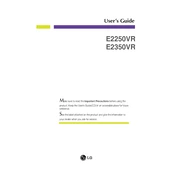
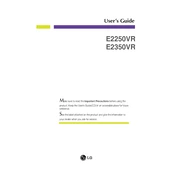
To adjust the screen resolution on your LG E2350VR monitor, right-click on your desktop, select 'Display settings', and then choose the desired resolution from the 'Resolution' dropdown menu. The recommended resolution is 1920x1080.
First, ensure that the power cable is securely connected to both the monitor and the power outlet. Check if the power indicator light is on. If the monitor still does not turn on, try using a different power outlet or cable.
To adjust brightness and contrast, press the 'Menu' button on the monitor, navigate to 'Picture', and use the navigation buttons to adjust the brightness and contrast settings to your preference.
The LG E2350VR monitor does not have built-in speakers. You will need to connect external speakers or headphones to your computer for audio output.
Turn off and unplug the monitor. Use a soft, lint-free cloth slightly dampened with water to gently wipe the screen. Avoid using harsh chemicals or abrasive materials.
You can connect your LG E2350VR monitor to a laptop using an HDMI or DVI cable, depending on the available ports on your laptop. Ensure the correct input source is selected on the monitor.
Visit the LG support website, download the latest drivers for the E2350VR model, and follow the installation instructions provided. Ensure your operating system is compatible with the downloaded drivers.
Display flickering can be caused by loose cables, outdated drivers, or incorrect refresh rate settings. Check the cable connections, update your monitor drivers, and ensure the refresh rate is set to 60Hz in the display settings.
First, check and reseat the video cable connections. Then, access the monitor's menu, navigate to 'Color settings', and try resetting to default. Calibrate the color settings if necessary.
Press the 'Menu' button, navigate to 'Settings', and select 'Power Saving Mode'. You can adjust the settings to automatically turn off the monitor or reduce brightness after a period of inactivity.