LG E2340V E2340V-PN.AUS User Guide
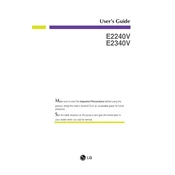
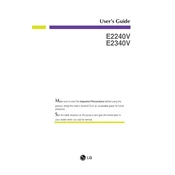
To adjust the brightness on the LG E2340V, use the buttons located on the bottom of the monitor. Press the 'Menu' button, navigate to the 'Picture' settings, and adjust the 'Brightness' option using the arrow keys.
Ensure that all cables are properly connected. Check if the monitor is powered on. If the issue persists, try connecting the monitor to a different device to rule out a faulty video source.
The optimal resolution for the LG E2340V is 1920x1080. Go to your computer's display settings and select this resolution for the best display quality.
Turn off the monitor and unplug it. Use a soft, dry cloth to gently wipe the screen. For more stubborn marks, slightly dampen the cloth with water or a screen-cleaning solution. Avoid using alcohol or ammonia-based cleaners.
Press the 'Menu' button on the monitor, navigate to the 'Setup' menu, and select 'Factory Reset'. Confirm the reset when prompted.
A buzzing noise can be caused by electrical interference or a problem with the power supply. Ensure the monitor is connected to a properly grounded outlet. If the problem persists, contact LG customer support.
Use an HDMI or DVI cable to connect the monitor to your laptop. Ensure the correct input source is selected on the monitor by pressing the 'Input' button.
Check the display settings on your computer to ensure the correct color profile is selected. You can also access the monitor's 'Color' settings via the 'Menu' to adjust the color balance.
Press the 'Menu' button, navigate to the 'Setup' menu, and select 'Energy Saving'. Choose your preferred energy-saving level and confirm the selection.
The LG E2340V does not have a built-in pivot feature for portrait mode. However, you can use a third-party monitor stand that supports rotation to achieve this orientation.