LG E2250V E2250V-SN.AUS User Guide
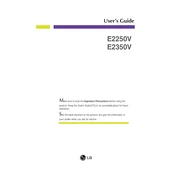
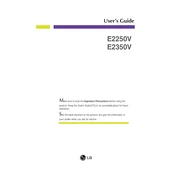
To adjust the brightness and contrast, press the 'Menu' button on your monitor. Navigate to the 'Picture' settings using the arrow buttons, and then adjust the brightness and contrast levels to your preference.
Ensure that the monitor is properly connected to the computer via the appropriate cable. Check that the power cable is plugged in and the monitor is turned on. If the issue persists, try using a different cable or connecting the monitor to another computer.
Press the 'Menu' button, navigate to the 'Setup' or 'Options' menu, and select 'Factory Reset' to restore the monitor to its original settings.
The LG E2250V monitor does not have built-in speakers. For audio output, you will need to connect external speakers or headphones to your computer's audio output.
Right-click on your desktop, select 'Display settings', and then choose the desired resolution under the 'Resolution' dropdown menu. Make sure to select the recommended resolution for optimal display quality.
First, check the cable connections to ensure they are secure. If the issue persists, reset the monitor to factory settings and recalibrate the color settings via the 'Picture' menu.
Turn off the monitor and unplug it. Use a soft, dry cloth to gently wipe the screen. For tougher spots, slightly dampen the cloth with water and wipe again. Avoid using harsh chemicals or abrasive materials.
This could be due to inactivity settings on your computer. Check the power settings on your computer to adjust the time before it enters sleep mode. Also, ensure that the monitor cable is securely connected.
The LG E2250V monitor does not support physical rotation to portrait mode. However, you may be able to adjust your graphics card settings to rotate the display if your monitor stand allows for vertical orientation.
Regularly clean the screen with a soft cloth, ensure proper ventilation around the monitor, and avoid exposing it to direct sunlight. Periodically check cables for wear and tear, and update your graphics drivers for optimal performance.