LG E2040T E2040T-PN.AUS User Guide
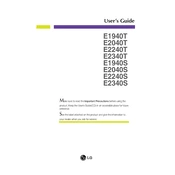
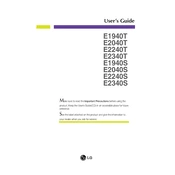
To adjust the screen resolution, right-click on your desktop, select 'Display settings', and then choose your desired resolution from the 'Resolution' dropdown menu. Ensure it matches the native resolution of 1600x900 for optimal performance.
First, check the power connection and ensure the monitor is turned on. Verify that the video cable is securely connected to both the monitor and the computer. Try using a different cable or port if available.
Turn off the monitor and unplug it. Use a microfiber cloth slightly dampened with water or a screen cleaner. Gently wipe the screen without applying excessive pressure. Avoid using paper towels or rough materials.
Flickering can be caused by a loose connection or incorrect refresh rate settings. Check all cable connections and ensure the refresh rate is set to 60Hz. If the problem persists, try updating the graphics driver.
Press the menu button located on the front or side of the monitor. Use the navigation buttons to scroll through options and adjust settings like brightness, contrast, and input source.
To reduce eye strain, ensure you are using the monitor in a well-lit room, adjust the brightness to a comfortable level, and consider enabling any available blue light reduction modes. Take regular breaks to rest your eyes.
Press the 'Input' button on the monitor to cycle through available input sources. Ensure the correct source is selected based on the connected cables (e.g., VGA or DVI).
Check the monitor's color settings via the on-screen menu. Ensure that the color temperature is set to a standard value. If distortion persists, try resetting the monitor to factory settings.
A blinking power LED typically indicates a connection issue. Check the video cable and ensure it's securely connected. If possible, test the monitor with another computer to rule out a graphics card issue.
To extend your monitor's lifespan, avoid exposing it to extreme temperatures and humidity. Use a surge protector, keep it clean, and turn it off when not in use for extended periods. Regularly check for firmware updates.