LG 86TR3BF-B.AUSQ User Guide
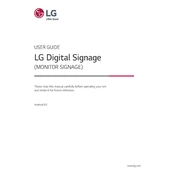
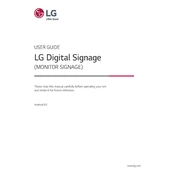
To perform a factory reset, navigate to the settings menu, select 'General', then choose 'Reset to Initial Settings'. Follow the on-screen instructions to complete the process.
Regularly clean the screen with a soft, dry cloth. Avoid using harsh chemicals. Ensure ventilation openings are not blocked and update firmware regularly for optimal performance.
Check the video cable connections and ensure they are secure. Update the device's firmware and try adjusting the display settings in the menu. If the problem persists, contact LG support.
Verify that the power cable is connected properly and the outlet is functional. Check the power button and ensure it is not stuck. If the issue continues, seek assistance from LG technical support.
Go to the settings menu, select 'Network', then 'Wi-Fi Connection'. Choose the desired network from the list and enter the password when prompted.
Yes, the LG 86TR3BF-B.AUSQ Signage can be mounted in both landscape and portrait orientations. Adjust the settings in the display menu accordingly for optimal performance.
Access the settings menu, select 'General', and then 'About This Display'. Choose 'Check for Updates' and follow the instructions to download and install any available firmware updates.
Enter the touch settings menu and select 'Calibration'. Follow the on-screen instructions to calibrate the touch screen for improved accuracy.
Utilize LG's SuperSign software, which allows for the management and control of multiple displays from a single interface. This facilitates easy content distribution and monitoring.
The LG 86TR3BF-B.AUSQ Signage supports a variety of formats, including JPEG, PNG, MP4, and more. Refer to the user manual for a comprehensive list of compatible file formats.