LG 86QNED90UPA User Guide
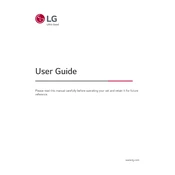
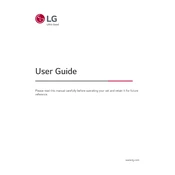
To connect your LG 86QNED90UPA TV to a Wi-Fi network, go to 'Settings' > 'Network' > 'Wi-Fi Connection'. Choose your network from the list, enter the password, and connect.
First, ensure the TV is plugged in and the power outlet is functional. Try using the power button on the TV itself. If it still doesn't turn on, unplug the TV for a few minutes and try again. If the problem persists, contact LG support.
To update the software, go to 'Settings' > 'All Settings' > 'General' > 'About This TV' > 'Check for Updates'. If an update is available, follow the on-screen instructions to install it.
Check if the TV is muted or if the volume is too low. Ensure that the audio output settings are correct and that external speakers or soundbars are properly connected. If using external audio devices, make sure they are powered on.
HDR is typically enabled automatically for compatible content. To ensure it's on, go to 'Settings' > 'All Settings' > 'Picture' > 'Picture Mode Settings' and select an HDR mode when viewing HDR content.
Check the resolution settings of your source device and make sure it matches the capabilities of your TV. Use high-quality HDMI cables, and adjust picture settings through 'Settings' > 'All Settings' > 'Picture'.
To perform a factory reset, go to 'Settings' > 'All Settings' > 'General' > 'Reset to Initial Settings'. Confirm the reset when prompted. This will restore the TV to its original factory settings.
Yes, the LG 86QNED90UPA TV supports voice commands via the Magic Remote. Press and hold the microphone button on the remote to activate the voice assistant.
External devices can be connected via the available HDMI ports, USB ports, or Bluetooth. For HDMI, simply plug the cable into one of the HDMI inputs. For Bluetooth devices, go to 'Settings' > 'All Settings' > 'Sound' > 'Sound Out' > 'Bluetooth'.
Use a soft, dry microfiber cloth to gently wipe the screen. Avoid using any chemicals or cleaning sprays directly on the screen to prevent damage.