LG 75UM8070PUA User Guide
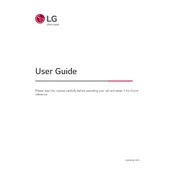
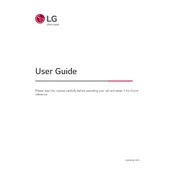
To connect your LG 75UM8070PUA TV to Wi-Fi, go to Settings > Network > Wi-Fi Connection. Choose your network from the list and enter the password if prompted.
First, ensure the remote has fresh batteries. If it still doesn't work, try resetting the TV by unplugging it for a few minutes. If the issue persists, try pairing the remote with the TV again.
To enable HDMI-CEC, go to Settings > General > Simplink (HDMI-CEC) and turn it on. This allows control of connected devices with a single remote.
Check the video cables for a secure connection and ensure the input source is correct. If the problem continues, try a factory reset of the TV.
Go to Settings > All Settings > General > About This TV. Select Check for Updates and follow the on-screen instructions to install any available updates.
Yes, you can connect Bluetooth headphones by going to Settings > Sound > Sound Out > Bluetooth and pairing your headphones with the TV.
Go to Settings > Picture > Picture Mode Settings. You can choose a preset or manually adjust parameters such as brightness, contrast, and sharpness.
Use a microfiber cloth slightly dampened with water or a screen cleaning solution. Gently wipe in a circular motion and avoid applying too much pressure.
Ensure the volume is turned up and not muted. Check the audio output settings and ensure external devices are connected properly. Consider running the sound diagnostic from the settings menu.
Go to Settings > All Settings > General > Reset to Initial Settings. Confirm the action to restore the TV to its original factory settings.