LG 75QNED90UPA User Guide
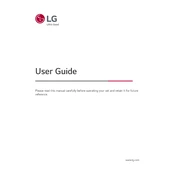
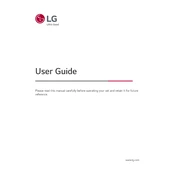
To set up your LG 75QNED90UPA TV, first connect it to a power source and your preferred input devices. Then, follow the on-screen instructions to select your language, connect to Wi-Fi, and perform a channel scan.
Press the 'Settings' button on your remote, navigate to 'Network', and select 'Wi-Fi Connection'. Choose your network from the list and enter the password to connect.
Check if the power cord is securely connected and the outlet is functioning. Try using the power button on the TV itself and ensure the remote has working batteries. If the issue persists, contact customer support.
Go to 'Settings' > 'All Settings' > 'General' > 'About this TV'. Select 'Check for Updates' to see if a new firmware version is available. If so, follow the prompts to update.
Yes, the LG 75QNED90UPA TV supports voice commands through the Magic Remote. Press the 'Microphone' button on the remote and speak your command.
Ensure that the input source is set to the highest resolution. Check the HDMI cables for any damage and try adjusting the picture settings in the TV menu.
To enable HDR, go to 'Settings' > 'All Settings' > 'Picture' > 'Picture Mode Settings' and select an HDR mode. Ensure the content being played supports HDR.
Navigate to 'Settings' > 'All Settings' > 'General' > 'Reset to Initial Settings'. Confirm the reset by following the on-screen instructions.
Turn off the TV and use a soft, dry microfiber cloth to gently wipe the screen. Avoid using any chemicals or liquids directly on the screen.
Consider adjusting the sound settings in the TV menu or connecting an external sound system such as a soundbar for enhanced audio quality.