LG 65UN8500AUJ User Guide
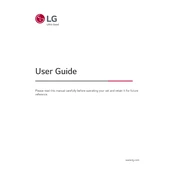
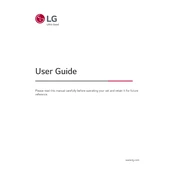
To connect your LG 65UN8500AUJ TV to Wi-Fi, press the 'Settings' button on your remote, navigate to 'Network', select 'Wi-Fi Connection', choose your network, and enter the password.
Ensure the TV is not on mute by pressing the 'Mute' button on the remote. Check the 'Audio Output' settings in the menu to ensure the correct output is selected.
Go to 'Settings', select 'All Settings', then 'General', choose 'About This TV', and select 'Check for Updates'. If an update is available, follow the on-screen instructions.
Check all cable connections to ensure they are secure. Try resetting the TV by unplugging it for 60 seconds and then plugging it back in. If the issue persists, consider updating the TV software.
Press the 'Settings' button on your remote, go to 'Picture', select 'Picture Mode Settings', and enable 'HDR Effect' or choose an HDR mode if available.
Yes, you can connect Bluetooth headphones by going to 'Settings', selecting 'Sound', and then 'Sound Out'. Choose 'Bluetooth' and follow the prompts to pair your headphones.
To perform a factory reset, press 'Settings', go to 'All Settings', select 'General', choose 'Reset to Initial Settings', and follow the on-screen instructions.
Check if the power cord is securely connected to both the TV and the power outlet. Try pressing the power button on the TV itself to rule out remote control issues.
Press the 'Settings' button on your remote, go to 'Picture', and select 'Picture Mode Settings' to adjust options like brightness, contrast, and sharpness.
The LG 65UN8500AUJ TV comes with pre-installed apps like Netflix and YouTube. To download more, open the 'LG Content Store', browse or search for apps, and select 'Install' on the desired app.