LG 65UN6955ZUF User Guide
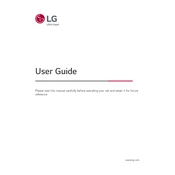
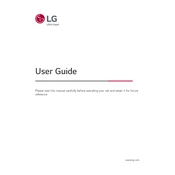
To connect your LG 65UN6955ZUF TV to Wi-Fi, go to 'Settings' > 'Network' > 'Wi-Fi Connection'. Select your network and enter the password when prompted.
Ensure the TV is plugged in and the power outlet is functional. Try using the remote and the power button on the TV. If the TV still doesn't turn on, unplug it for a minute, then plug it back in.
Go to 'Settings' > 'All Settings' > 'General' > 'Reset to Initial Settings'. Confirm the reset by following the on-screen instructions.
Check if the TV is muted or if the volume is too low. Ensure the audio output settings are set to 'TV Speakers' and not external speakers.
To update the software, navigate to 'Settings' > 'All Settings' > 'Support' > 'Software Update'. Select 'Check for Updates' and follow any on-screen prompts if an update is available.
The best picture settings can vary based on personal preference, but starting with the 'Cinema' or 'Expert' mode can provide a good baseline. Adjust brightness, contrast, and color to your liking from there.
HDR is automatically enabled when playing HDR content. Ensure that the source device is HDR-compatible and connected via an HDMI port that supports HDR.
Check that the HDMI cable is securely connected and not damaged. Try using a different HDMI port or test the cable with another device to rule out cable issues.
Yes, you can control your TV using the LG ThinQ app available for both iOS and Android. Ensure your phone and TV are on the same Wi-Fi network.
Press the 'Home' button on your remote to access the webOS platform. From there, navigate to the app store to download and open your preferred streaming apps.