LG 55UP7670PUC User Guide
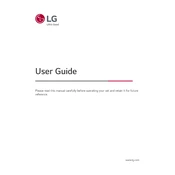
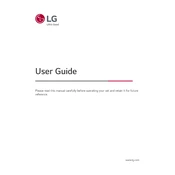
To connect your LG 55UP7670PUC TV to Wi-Fi, press the 'Settings' button on your remote, navigate to 'Network', select 'Wi-Fi Connection', and choose your network from the list. Enter your Wi-Fi password to connect.
If your TV doesn't turn on, ensure it is plugged into a working outlet. Check the power cable for damage, and try using a different outlet. If the problem persists, contact LG customer support.
To update the software, press 'Settings' on your remote, go to 'All Settings', select 'General', and then 'About This TV'. Choose 'Check for Updates' and follow the prompts to update.
To reset your TV to factory settings, press 'Settings' on your remote, go to 'All Settings', select 'General', and then 'Reset to Initial Settings'. Follow the on-screen instructions to complete the reset.
Poor picture quality can be due to incorrect settings. Check the picture mode in 'Settings', ensure your input cables are secure, and verify that the source signal is high quality.
To enable HDR, press 'Settings', go to 'All Settings', select 'Picture', and then 'Additional Settings'. Ensure that 'HDMI Ultra HD Deep Color' is turned on for the HDMI port you are using.
Yes, your TV supports voice commands. Press and hold the microphone button on your remote to issue voice commands for various functions like changing channels or searching for content.
To mount your TV, you will need a VESA-compatible wall mount. Follow the instructions provided with the mount kit, ensuring you use the correct screw sizes and anchor points for your wall type.
To clean the screen, use a soft, lint-free cloth slightly dampened with water. Avoid using chemicals or abrasive materials that can damage the screen.
If you experience sound issues, check the volume level and mute settings. Ensure external devices are properly connected. In 'Settings', navigate to 'Sound' and try different sound modes to see if the issue resolves.