LG 55EA9800 User Guide
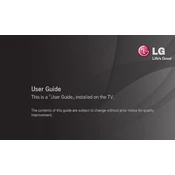
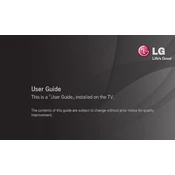
To connect your LG 55EA9800 TV to Wi-Fi, press the 'Settings' button on your remote, navigate to 'Network', select 'Wi-Fi Connection', and choose your network from the list. Enter your Wi-Fi password if prompted.
Ensure the TV is plugged in and the power outlet is working. Try pressing the power button on the TV itself. If the issue persists, unplug the TV for a few minutes, then plug it back in and try again.
Check the volume level and ensure the TV is not muted. Also, verify that the audio output settings are correctly configured for your setup. If using external speakers, check their connections.
Press the 'Settings' button on your remote, go to 'All Settings', select 'About this TV', and choose 'Check for Updates'. If an update is available, follow the on-screen instructions to install it.
Turn off and unplug the TV. Use a soft, dry microfiber cloth to gently wipe the screen. Avoid using any cleaning solutions, water, or paper towels that could damage the screen.
Press the 'Settings' button on your remote, navigate to 'Picture', and adjust the settings such as brightness, contrast, and color according to your preference.
Replace the batteries in the remote and ensure there is no obstruction between the remote and the TV. If the problem persists, try re-pairing the remote with the TV or using the TV's physical buttons.
Press the 'Settings' button on your remote, go to 'Accessibility', and select 'Closed Captions'. From there, you can turn them on and adjust the settings as needed.
Check if any external devices connected to the TV are properly powered on and connected. Try switching to a different input source or restarting the TV. If the problem persists, consider performing a factory reset.
Press the 'Settings' button on your remote, navigate to 'All Settings', select 'General', and choose 'Reset to Initial Settings'. Confirm the action to reset the TV to factory defaults.