LG 43UM7300AUE User Guide
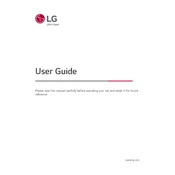
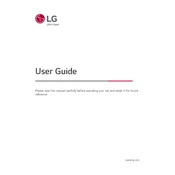
To connect your LG 43UM7300AUE TV to Wi-Fi, press the 'Settings' button on your remote, select 'Network', then 'Wi-Fi Connection'. Choose your network from the list and enter the password to connect.
If your TV screen is flickering, check the cable connections and ensure they are secure. Try resetting the TV by unplugging it for a few minutes. If the issue persists, update the TV firmware or contact LG support.
To perform a factory reset, go to 'Settings' > 'General' > 'Reset to Initial Settings'. Confirm your choice and the TV will restart, returning to its original factory settings.
Ensure the TV is not muted and the volume is turned up. Check the audio output settings and ensure the correct audio output is selected. If using external speakers, verify their connection and settings.
To update the software, navigate to 'Settings' > 'All Settings' > 'General' > 'About This TV' > 'Check for Updates'. If an update is available, follow the on-screen instructions to install it.
Yes, download the 'LG TV Plus' app on your smartphone, connect to the same Wi-Fi network as your TV, and pair the devices to control the TV using your phone.
Press the 'Settings' button on the remote, select 'Picture', and adjust settings like brightness, contrast, and color to your preference under 'Picture Mode Settings'.
Check the power cable and ensure it is securely connected. Try a different outlet and use the power button on the TV itself. If it still won’t turn on, contact LG support.
To enable subtitles, press the 'Settings' button, select 'Accessibility', then 'Subtitles'. Turn on subtitles and adjust the settings as needed for your viewing preference.
Yes, the LG 43UM7300AUE is VESA compatible (200x200). Use a suitable wall mount bracket and follow the instructions provided to securely mount the TV on the wall.