LG 22MD4KA-B.AUS Installation Guide
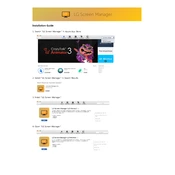
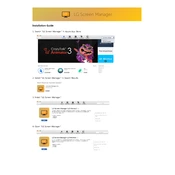
To connect your LG 22MD4KA-B.AUS monitor to a MacBook Pro, use a Thunderbolt 3 (USB-C) cable. Simply plug one end of the cable into your MacBook Pro and the other end into the monitor. The monitor should automatically detect the connection and display the MacBook's screen.
First, ensure that all cables are securely connected. Check the power connection and make sure the monitor is turned on. If the issue persists, try connecting the monitor to another device to determine if the problem is with the monitor or the original device.
To adjust the brightness and contrast, use the on-screen controls. Press the joystick button located at the bottom of the monitor, navigate to 'Settings', and then to 'Picture'. From there, you can adjust both brightness and contrast to your preference.
Yes, you can reset the monitor to factory settings. Use the joystick button to access the menu, navigate to 'General', and select 'Reset to Initial Settings'. Confirm the action and the monitor will reset to its default factory settings.
Screen flickering can be caused by a faulty cable or incorrect settings. First, ensure that the cable is properly connected and not damaged. Try using a different cable if possible. Additionally, check the display settings on your connected device and ensure they match the monitor’s recommended resolution and refresh rate.
The LG 22MD4KA-B.AUS monitor does not support physical rotation to portrait mode. However, you can adjust the display settings on your computer to rotate the screen content if you have a stand or mount that allows you to physically rotate the monitor.
To clean the screen, turn off the monitor and unplug it. Use a soft, dry microfiber cloth to gently wipe the screen. Avoid using cleaning liquids or sprays directly on the screen to prevent damage.
The LG 22MD4KA-B.AUS monitor is equipped with a Thunderbolt 3 (USB-C) port, which supports video, audio, and data transfer along with charging capabilities.
To update the firmware, visit the LG support website and download the latest firmware for your model. Follow the instructions provided to install the update, typically via a USB connection to your computer.
For optimal image quality, set the resolution to 3840 x 2160 (4K) and ensure the refresh rate is set to 60Hz. Adjust the brightness and contrast settings to your liking, but keeping them around 50% is generally recommended for most environments.