LG 22CV241 22CV241-B.AEK Installation Guide
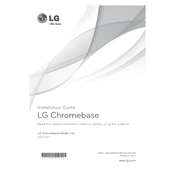
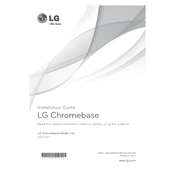
To connect your LG 22CV241 to a Wi-Fi network, click on the network icon in the system tray, select your desired Wi-Fi network, and enter the password if prompted.
If your screen is flickering, ensure that the display cable is securely connected. You can also try updating the graphics driver or adjusting the refresh rate in display settings.
To perform a factory reset, navigate to the system settings, select 'Backup & reset', and choose 'Factory data reset'. Follow the on-screen instructions to complete the process.
To update the operating system, go to 'Settings', select 'About device', and then 'Software update'. Follow the instructions to download and install any available updates.
Connect external devices to the LG 22CV241 using available USB ports, HDMI ports, or Bluetooth, depending on the device compatibility.
Ensure the volume is not muted and the audio drivers are updated. Check the audio output settings and make sure the correct playback device is selected.
Regularly clean the desktop to prevent dust buildup, ensure proper ventilation, update software, and avoid overloading the system with unnecessary applications.
Check if the power cable is securely connected and the power outlet is functional. If the issue persists, try a different power cable or contact LG support for assistance.
Use a microfiber cloth slightly dampened with water or a screen cleaning solution. Gently wipe the screen to avoid scratches.
The LG 22CV241 desktop allows for RAM upgrades. Check the model's specifications for compatible RAM modules and consult the user manual for installation instructions.