LG 15Z95P 15Z95P-P.AAB8U1 User Guide
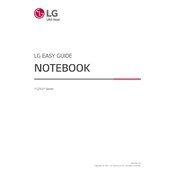
Pages
239
Year
2021
Language(s)
 de
de
 en
en
 fr
fr
 hu
hu
 it
it
 ro
ro
 sp
sp
 nl
nl
 pl
pl
 pt
pt
Share
of 239
of 239