Kyla Smart Station Easy Start Guide
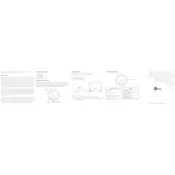
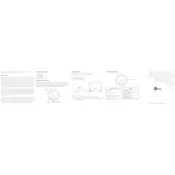
To connect your Kyla Smart Station to Wi-Fi, navigate to the settings menu on the device. Select 'Network' and then 'Wi-Fi'. Choose your home network from the list and enter the password. Ensure that the device is within range of your Wi-Fi router for a stable connection.
First, check if the device is powered on and connected to the network. If it still doesn't respond, try restarting it by holding the power button for 10 seconds. If the issue persists, reset the device to factory settings by following the instructions in the user manual.
To update the firmware, go to the settings menu and select 'About Device'. If an update is available, you'll see an option to download and install it. Make sure your device is connected to Wi-Fi during the update process.
Regularly clean the device with a soft, dry cloth to remove dust. Avoid using harsh chemicals or water. Ensure that the air vents are not blocked to prevent overheating. Periodically check for software updates to keep the device running smoothly.
To reset the device, go to the settings menu and select 'Reset'. Confirm that you want to reset the device to factory settings. This will erase all data and settings, so ensure you back up important information before proceeding.
Ensure that Bluetooth is enabled on both the Kyla Smart Station and the device you're trying to connect. Move the devices closer together to improve connectivity. If the problem persists, restart both devices and try pairing again.
Yes, the Kyla Smart Station supports voice command integration with popular voice assistants. Make sure the voice assistant is enabled in the settings and follow the setup instructions to connect it to your device.
Check the power connection to ensure it's secure. If the issue persists, try adjusting the display settings in the menu. If flickering continues, contact customer support for further assistance.
Open the Kyla Smart app on your smartphone. Navigate to the 'Devices' section and tap on 'Add Device'. Follow the on-screen instructions to pair new devices with your Kyla Smart Station.
Yes, you can schedule tasks through the Kyla Smart app. Go to the 'Automation' section and select 'Create New Automation'. Set the conditions and actions you want the device to perform automatically.