Kyla Smart Door and Window Sensor Easy Start Guide
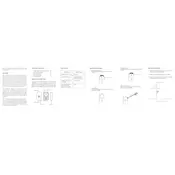
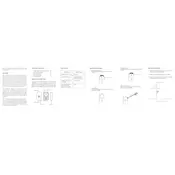
To install the Kyla Smart Door and Window Sensor, first clean the surface where you plan to attach the sensor. Peel the adhesive backing and stick the sensor on the door or window frame. Ensure the sensor and magnet are aligned when the door or window is closed.
Ensure that your smartphone and the sensor are on the same Wi-Fi network. Restart the app and the sensor, and try reconnecting. If the issue persists, reset the sensor by pressing the reset button for 5 seconds and attempt the setup process again.
To reset the sensor, press and hold the reset button for approximately 10 seconds until the LED indicator flashes. This will restore the sensor to its factory settings.
Check if notifications are enabled in the app settings. Also, ensure your phone's notification settings allow alerts from the app. Verify that the sensor's battery isn't depleted and that it has a stable Wi-Fi connection.
The sensor's battery typically lasts up to 12 months, depending on usage. To replace it, open the sensor's casing, remove the old battery, and insert a new CR2032 battery. Make sure the positive side faces up.
Yes, the Kyla Smart Sensor can be integrated with various smart home systems. Check the app for compatibility options with systems like Amazon Alexa, Google Assistant, or Apple HomeKit.
Open the Kyla app, navigate to the device settings, and select the sensor. The firmware version will be listed under the device information section.
The Kyla Smart Sensor operates optimally within a temperature range of -10°C to 50°C (14°F to 122°F). Avoid exposing it to extreme temperatures to ensure longevity and performance.
To test the sensor, open the door or window where the sensor is installed. The app should send you an immediate notification. You can also check the device status in the app to confirm detection.
Yes, you can use multiple Kyla Smart Sensors in the same location. Each sensor can be individually named and managed within the app, allowing you to monitor multiple entry points effectively.