Kyla Smart Plug Easy Start Guide
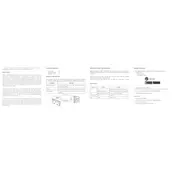
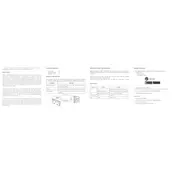
To set up your Kyla Smart Plug, first download the Kyla app from the App Store or Google Play. Plug the device into an outlet, open the app, and follow the on-screen instructions to connect the plug to your Wi-Fi network. Ensure your phone is connected to the same network during setup.
First, check if your Wi-Fi network is functioning properly. Ensure the plug is within range of your router and that your phone is connected to a 2.4 GHz network, as the device does not support 5 GHz. Try resetting the plug by holding the power button for 10 seconds until the indicator light blinks rapidly, then attempt the setup again.
Yes, once your Kyla Smart Plug is connected to the internet, you can control it remotely via the Kyla app on your smartphone. Ensure your phone has an internet connection to access the device.
Open the Kyla app and select your smart plug from the device list. Go to the 'Schedule' section and set the desired on/off times. You can create multiple schedules depending on your needs.
The Kyla Smart Plug is designed to handle a maximum load of 1800W. Ensure that the connected devices do not exceed this limit to prevent damage to the plug or connected appliances.
To reset your Kyla Smart Plug, press and hold the power button for about 10 seconds until the LED indicator starts blinking rapidly. This will restore the device to factory settings and you will need to set it up again.
Yes, the Kyla Smart Plug is compatible with voice assistants such as Amazon Alexa and Google Assistant. You can link your Kyla account through their respective apps to control the plug with voice commands.
A blinking LED indicator typically signifies that the plug is in pairing mode and ready to connect to Wi-Fi. If it continues to blink after setup, it may indicate a connection issue. Try resetting the device and setting it up again.
To update the firmware, open the Kyla app and navigate to the device settings. If an update is available, you will see an option to update the firmware. Ensure your device remains connected to power and Wi-Fi during the update process.
Ensure the plug is connected to a working outlet and that your Wi-Fi network is operational. Restart the plug by unplugging it for a few seconds, then plugging it back in. Check the app for any firmware updates and ensure your app is up to date.