KORG X3 Getting Started and Tutorial Guide
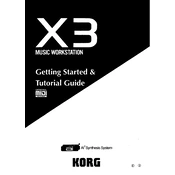
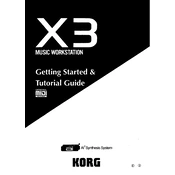
To perform a factory reset on the KORG X3, turn off the synthesizer. While holding down the "ENTER" and "0" buttons, turn the power back on. The display will prompt you to confirm the reset. Press "YES" to proceed.
To save a custom sound, press "EDIT" to enter the editing mode. Once you have configured your sound, press "WRITE" and select an empty slot or overwrite an existing one. Confirm the save by pressing "ENTER".
Check the volume level and ensure it is turned up. Verify all cables are securely connected. Make sure the "Local Control" is set to "ON" in the global settings. If the issue persists, perform a factory reset.
Connect the KORG X3 to your computer using a MIDI interface. Attach the MIDI OUT of the X3 to the MIDI IN of the interface and vice versa. Configure your DAW to recognize the MIDI device.
Open the KORG X3 by removing the screws on the bottom panel. Locate the battery compartment, remove the old battery, and insert a new CR2032 battery. Reassemble the unit carefully.
First, check for physical obstructions. Clean the keyboard contacts with appropriate contact cleaner if comfortable doing so. If the problem persists, professional servicing might be required.
The KORG X3 does not support firmware upgrades as it is a legacy device. However, ensuring the device is properly maintained can improve its longevity and performance.
The KORG X3 does not have a built-in arpeggiator. You can create arpeggio-like patterns using the sequencer or by connecting to an external arpeggiator via MIDI.
Press "SEQ" to enter the sequencer mode. Use the "REC" button to start recording your performance. Utilize the "EDIT" functions to fine-tune notes and other parameters. Save your sequence by pressing "WRITE".
Ensure all cables are correctly connected and not damaged. Verify that MIDI channels match between devices. Check for any settings that might affect connectivity and reset them if necessary.