KORG WAVESTATION SR Player's Guide
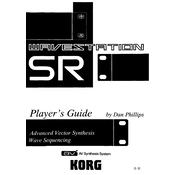
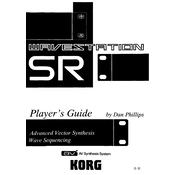
To perform a factory reset, hold down the '1' and '3' buttons while powering on the unit. This will restore the original factory settings.
The KORG WAVESTATION SR does not support firmware updates as it is an older model. All updates were made via ROM changes in service centers.
You can connect the WAVESTATION SR to your computer using a MIDI interface. Connect the MIDI OUT of the interface to the MIDI IN of the WAVESTATION SR and configure your DAW to recognize the device.
Ensure that the output cables are properly connected and that the volume levels are turned up. Also, check that the correct MIDI channel is selected and that the unit is not set to Local Off mode.
Use the data entry knob or the increment/decrement buttons to scroll through patches. You can also use the numerical keypad to directly enter the patch number.
Yes, you can create your own sounds by editing existing patches or combinations. Use the onboard editing features to adjust parameters like oscillators, filters, and effects.
Regularly clean the unit with a dry cloth, avoid exposure to extreme temperatures, and ensure all connections are dust-free. Periodically check the battery status and replace it as needed to maintain memory.
To save your settings, navigate to the 'Write' menu, select the desired destination, and confirm the save process by pressing the 'Yes' button.
Ensure that all cables are securely connected and check that both the external device and the WAVESTATION SR are set to the same MIDI channel. Also, verify that the correct drivers are installed on your computer if using a USB MIDI interface.
There are no known Easter eggs in the WAVESTATION SR. However, users can explore creative sound design techniques by deeply engaging with the vector synthesis capabilities.