KORG WAVESTATION AD Voice Name List
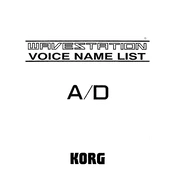
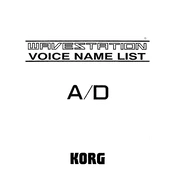
To perform a factory reset on the KORG WAVESTATION AD, turn off the unit, then hold down the '1' and '3' buttons on the numeric keypad while turning the power back on. This will restore the factory settings.
There is no direct firmware update for the KORG WAVESTATION AD, as it is a legacy device. Ensure you check with Korg's support for any specific updates or maintenance tips.
Ensure all audio cables are properly connected, check the volume levels, and confirm that the correct output mode is selected. If the problem persists, try a factory reset or consult a technician.
Regularly clean the exterior with a soft cloth, avoid exposure to extreme temperatures and humidity, and ensure all connections are dust-free. Periodically test all keys and functions.
Yes, you can connect it using a MIDI interface. Ensure your computer has the necessary MIDI ports or use a USB-to-MIDI adapter. Install any required drivers for seamless integration.
To save a patch, use the 'WRITE' button and select the desired memory location. To load, use the 'BANK' and 'NUMBER' buttons to select the patch you wish to recall.
Check the power supply and ensure the unit is properly connected. If the display remains non-functional, it may require professional repair. Contact Korg support for assistance.
You can expand the sound capabilities by loading new wave sequences and patches via MIDI. Explore third-party libraries or create custom sounds using the onboard editing features.
Yes, connect the audio outputs to your external effects processor inputs. Adjust the levels as needed and ensure proper routing for the desired effect chain.
Common issues include MIDI connectivity problems, sound distortion, and button malfunctions. Ensure all connections are secure, check MIDI settings, and perform regular maintenance. Consult the user manual for troubleshooting steps or contact support.