KORG microKORG S Voice Name List
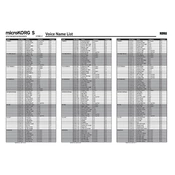
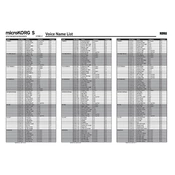
To connect the microKORG S to your computer, use a MIDI interface to connect the MIDI OUT of the microKORG S to the MIDI IN of your audio interface or MIDI adapter. Ensure your DAW is set to receive MIDI from this input.
Check that the power supply is connected and the unit is turned on. Ensure the volume is up and the cables are properly connected. Try restarting the device and testing with headphones to rule out speaker issues.
To restore factory settings, turn off the microKORG S, then hold down the SHIFT key while turning it back on. Follow the on-screen prompts to complete the factory reset process.
Yes, you can use the microKORG S as a MIDI controller. Connect it to your computer via a MIDI interface and configure your DAW to receive MIDI data from the microKORG S.
To create a custom sound, select a preset sound as a starting point, then use the EDIT SELECT knobs to modify parameters such as oscillator, filter, and envelope settings to shape your desired sound.
Check the KORG website for the latest firmware version. Download the update and follow the provided instructions, which typically involve connecting the device via MIDI and using specific software to perform the update.
Press the WRITE button, choose a memory location using the PROGRAM/BANK dial, and press WRITE again to save your edited sound. Be cautious as this will overwrite the existing sound in the chosen location.
Ensure that the MIDI channel settings on both your microKORG S and your MIDI interface/DAW match. Also, check the cables and connections to ensure they are secure.
Regularly clean the keyboard and knobs with a soft, dry cloth. Avoid exposing the unit to extreme temperatures and moisture. Check cables and connections periodically to ensure they are in good condition.
Use the EDIT SELECT 2 knob to access the effects parameters. Choose the desired effect type and adjust the effect's parameters to customize it for your sound.