KORG TRITON pro Basic Guide
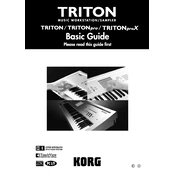
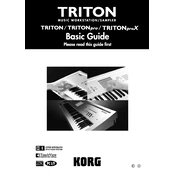
To perform a factory reset, turn off the keyboard, then hold down the ENTER and 0 buttons while powering it back on. Follow the on-screen instructions to complete the reset process.
Use a MIDI-USB interface cable to connect the MIDI OUT port on the TRITON pro to a USB port on your computer. Ensure you have the necessary MIDI drivers installed on your computer.
First, check the power cable and ensure it's securely connected. If the display still doesn't turn on, try connecting the keyboard to a different power outlet. If the issue persists, it may require professional servicing.
After creating your custom sound, press the WRITE button, select the desired bank and location, and press ENTER to save your patch.
Go to the Global menu, select the Controllers tab, and adjust the Velocity Curve settings to your preference.
Use a soft, damp cloth to wipe down the keys. Avoid using harsh chemicals or excessive moisture. For difficult stains, a mild soap solution can be used, but ensure it doesn't seep into the keyboard.
Yes, the TRITON pro supports memory expansion. You can install additional SIMM modules by accessing the compartment on the bottom of the keyboard. Refer to the manual for detailed installation instructions.
Press the GLOBAL button, then use the PAGE buttons to navigate to the Basic tab. Adjust the Transpose setting to shift the pitch up or down as desired.
Check that the volume is turned up and the headphones or speakers are properly connected. Verify that Local Control is enabled in the Global settings if using the keyboard in standalone mode.
Download the latest OS update from the KORG website, copy it to a compatible storage device, and follow the instructions for updating the OS from the storage media.